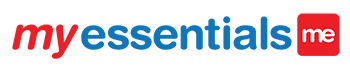Enrolling a customer is easy and fast in our system! We do not have all the information on your customer so we are going to have to ask you to enter it into our system for the first time. All future enrollments will use the information you provide on each step in our system.
There are a lot of details below. Keep in mind that enrollments are quick and will only take a few minutes! This document is intended to cover all aspects of the enrollment process and provide details for each step of the process.

If the hearing instruments have not been inspected in the store location at the time of enrollment, it is not possible to enroll them into coverage. Enrollments are not possible over the phone, email, or mail.
Authorizations must take place in the store location and the aids are to be inspected on site. Once this is completed the authorization form can be used to enter into the my essentials system.
Any aid that has been lost, damaged, or stolen prior to enrollment cannot be covered.
Entering a new customer for the first time: Enroll a Customer
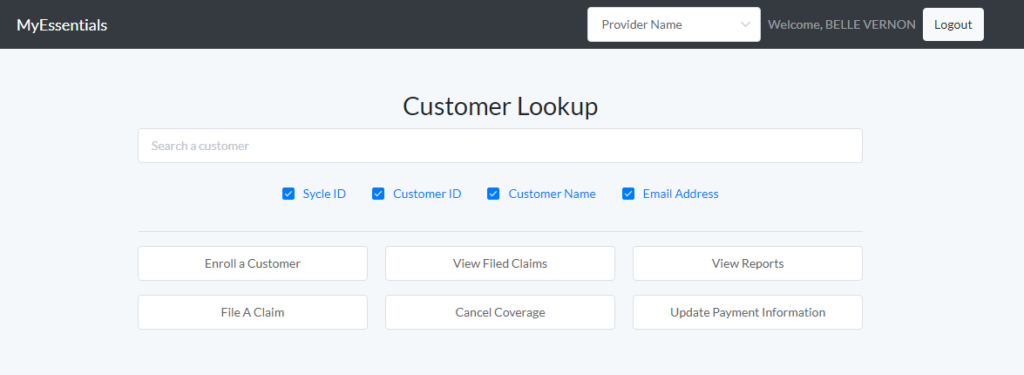
On the homepage click the Enroll a customer button. It is located on the left side of the screen below the Customer Lookup search bar.
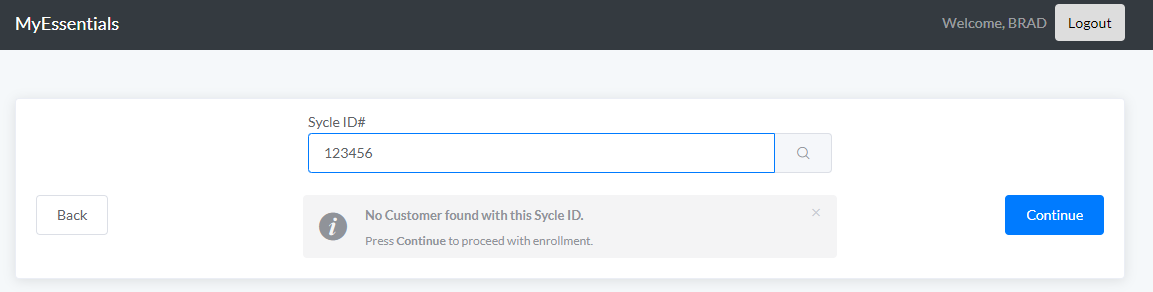
Please be sure to enter the correct Sycle id. The Sycle id will allow for us to create a unique account or find any existing coverage or accounts.
Do not enter anything other than the customer’s Sycle id.
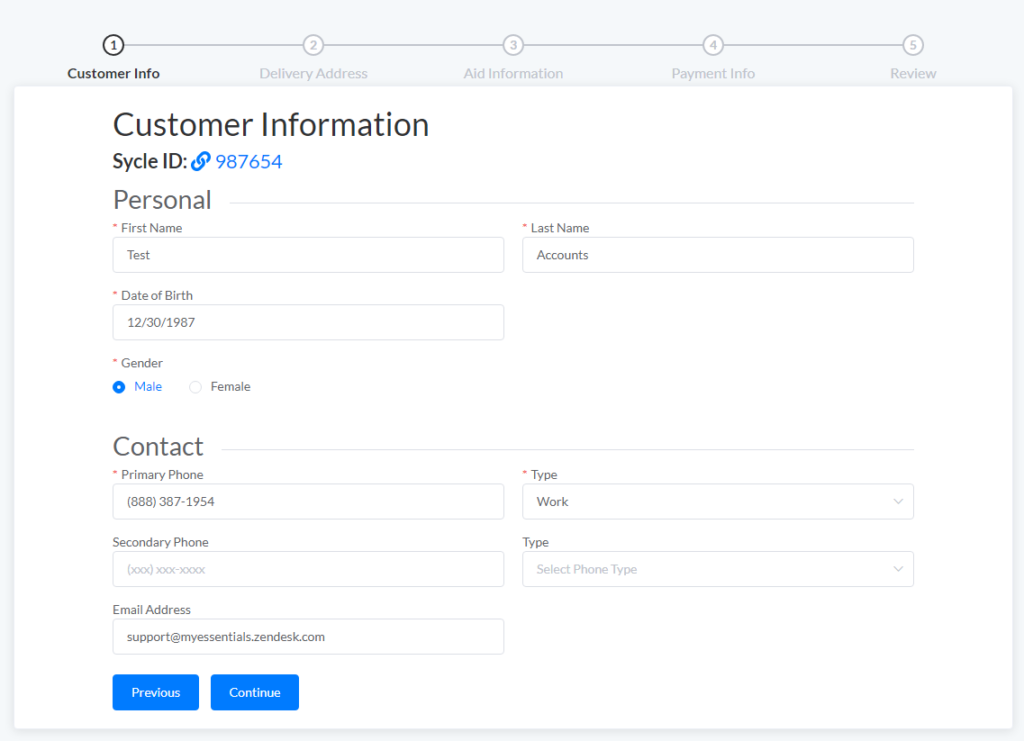
Step 1: Customer Information
Since this is a brand new customer to our system we will need the information. This will be stored on the customer account and can be updated at any time.
We ask that you enter an email address whenever possible. If the patient is interested in the online store we will need the email address on the account to get them started.
Step 2: Delivery Address
Next you will enter the mailing/delivery address of your patient. It’s important that this is the address where they are able to receive mail from the United States Postal Service (USPS).
Without a valid mailing address the patient will almost certainty fail to receive their monthly benefit. (newsletter, batteries, renewal notice, etc.) Please be sure to ask for a valid mailing address and enter it here.
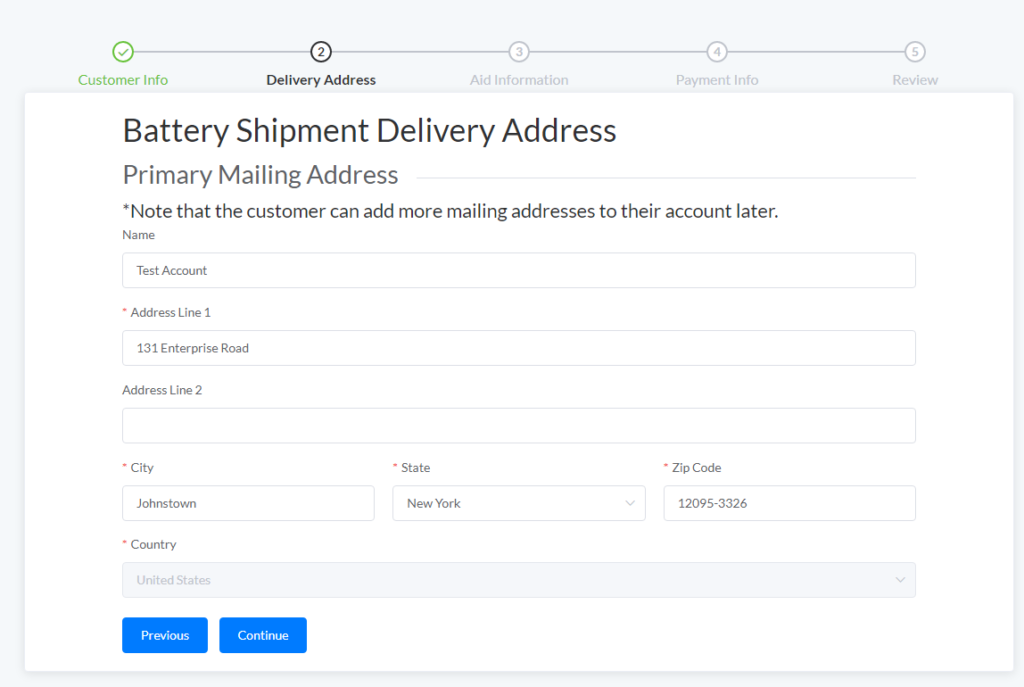
Step 3: Aid Information
In this section, you will enter your patient’s hearing aids’ information. This will include their serial number, battery size, model, delivery date, manufacturing warranty expiration date, plan start date, plan type, among a couple other details for the left and right aids separately. Aid information should match exactly as is it seen in Sycle or the information provided from the manufacturer.
The information provided in this step will dictate what coverage is possible and how it will be billed.
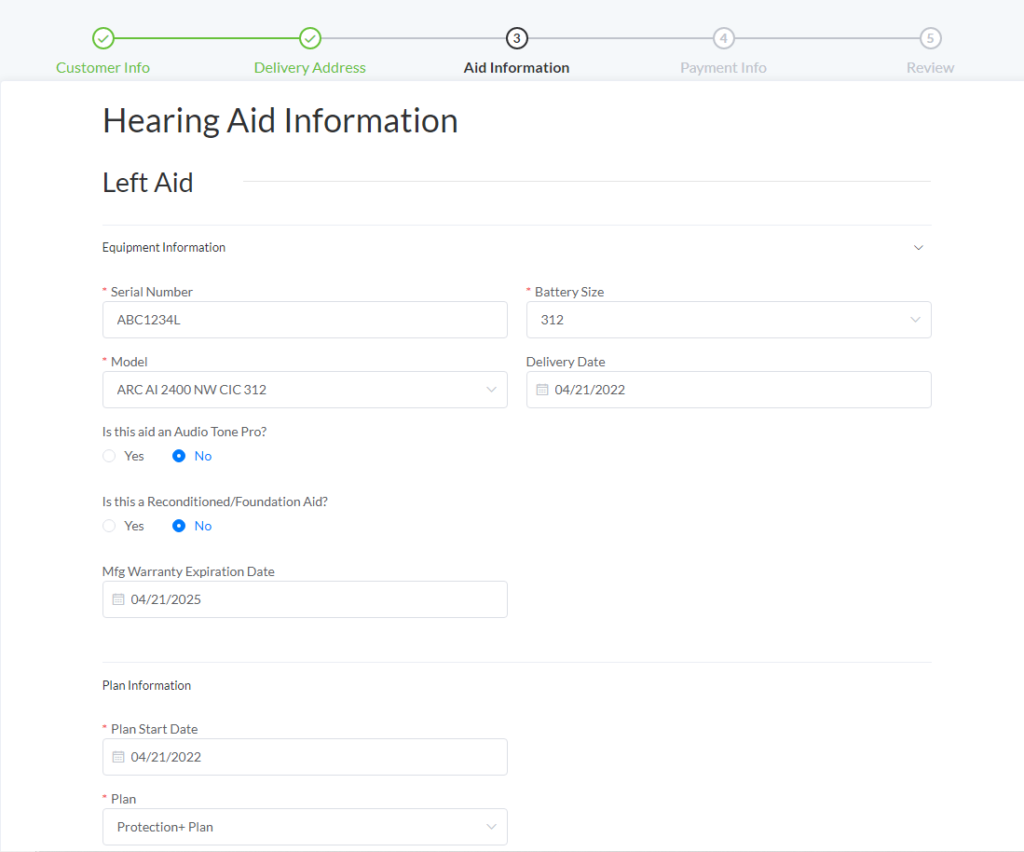
Entering the left aid Serial number, Battery Size, Model, and Delivery Date from your CRM (Sycle) or manufacturer we will be able to store this and create coverage. Delivery Date is always intended to be the original delivery date of the hearing instrument. Delivery Date is what determines the age of the hearing instruments which is used by the system to determine what coverage is available.
Please take a moment to select the appropriate options if they apply to this aid. These may not be applicable to your store location.
Warranty Expiration date- It is very important that this is accurate. Please enter the manufacturer’s warranty expiration date here. This date will determine how long or if the hearing instrument is eligible for Insurance coverage.
Plan Start Date – This date is the day the coverage will start. On this date selected the system will determine which plan is possible on that day. It is not possible to cover a hearing instrument for less than 30 days. If the hearing instrument is being enrolled into an Extended Warranty plan please be sure that a date after the warranty expiration date is selected.
Scrolling down the page we can enter the Right Aid if the patient has two hearing instruments to enroll.
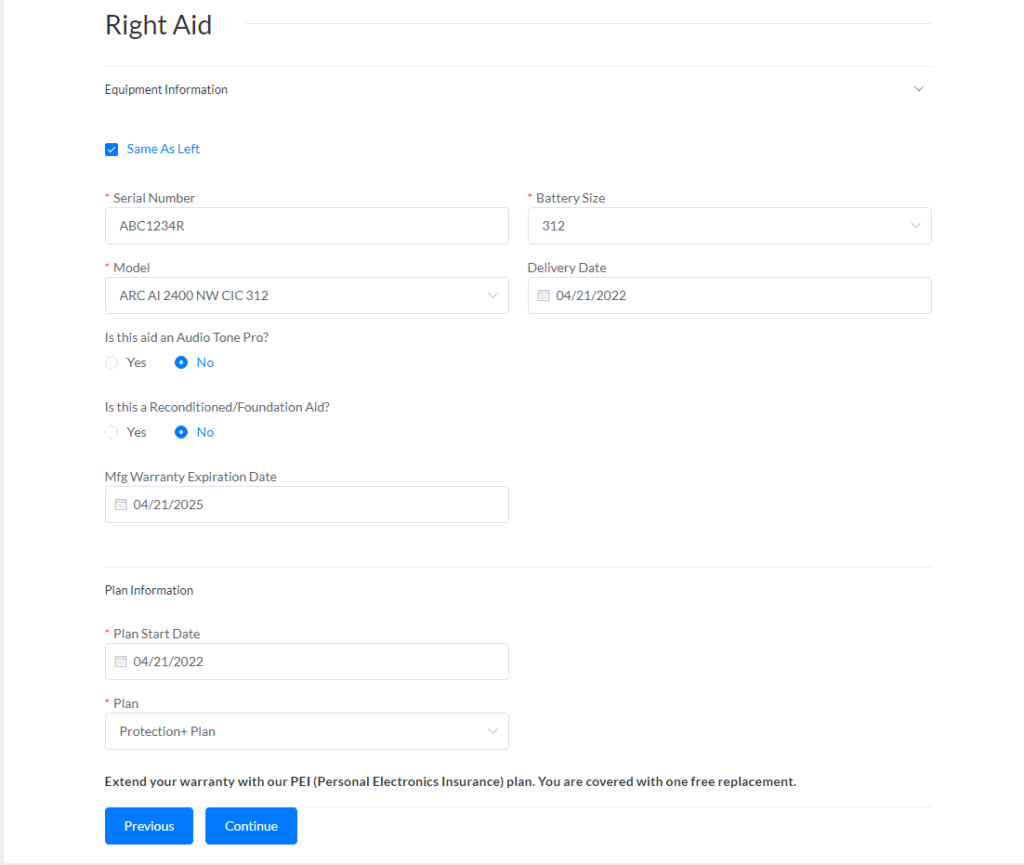
Often the Left and Right Hearing instruments are extremely similar. If that is the case you can select the Same As Left option and the system will copy the information from the Left aid. Be sure to enter any additional information that is necessary for this hearing aid and we can click Continue to advance to the next step!
Again, it is critical that this information is entered accurately. Specifically the delivery, manufacturer’s warranty, and plan start date. When you have finished filling all of the fields in this form, click on the blue ‘Continue’ button.
We have one final confirmation on the warranty expiration date. Please type in the accurate warranty expiration date for both hearing instruments. Once this step is complete we can move onto payment information.
Step 4: Payment Info
Payment information is a two part step which asks for the billing address and payment method.
First up is the Billing Address.
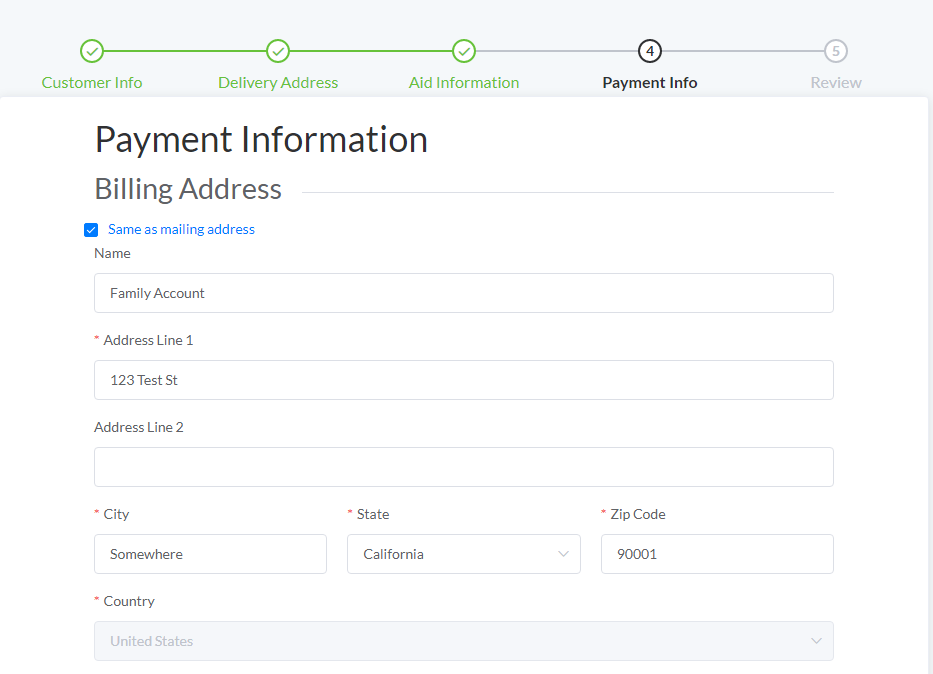
This is an example of another person authorizing payment for “Test Account”
The Billing Address must match the Credit Card or ACH (checking account) provided on the authorization form. This address will be checked automatically and will result in an AVS (address verification service) error if it does not match. If you see this error and the information matches what’s been provided, the customer will need to be contacted to provide the actual address assigned to that account.
This verification is handled by our payment processor and is verified directly with the bank or card company.
After billing address has been entered we can scroll down the page to Payment Method
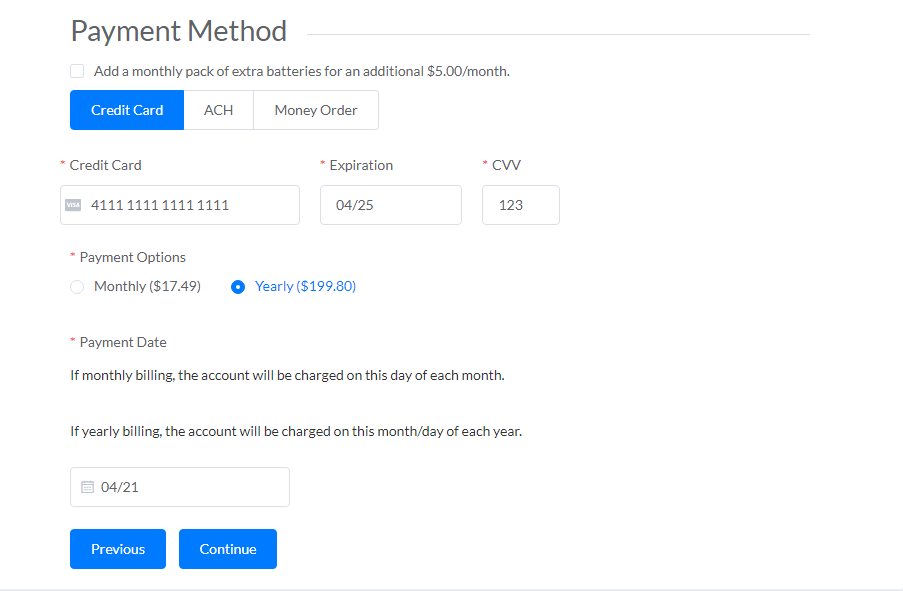
Don’t worry! The card information isn’t real and is only used for testing!
We continue to use the payment information provided on the authorization form and enter it in here. Take a moment to check the extra batteries option if the customer requested this additional charge for and extra pack of batteries each month. This is not common please be sure you are only selecting this option at the request of the customer.
The system will automatically verify any information possible. If the card number or checking/routing number is invalid the system will let you know!
Credit card- Entering the Credit Card number, expiration date, and CVV (often 3 digit code on the back of the card, AMEX is found on the front)
ACH (electronic checking) – Enter the account and routing number and we will charge the checking account electronically. Please be sure that a VOIDED check is provided and attached to the authorization form on file
Money Order – The money order option is only offered annually for the full amount for the year. We do not accept cash and this option is intended to allow a cash only customer to obtain a money order for the full year. All money orders must be sent directly to my essentials with a form of tracking to ensure delivery (FEDEX , UPS, Certified Mail).
Mailing address:
My Essentials
131 Enterprise Road
Johnstown, NY 12095
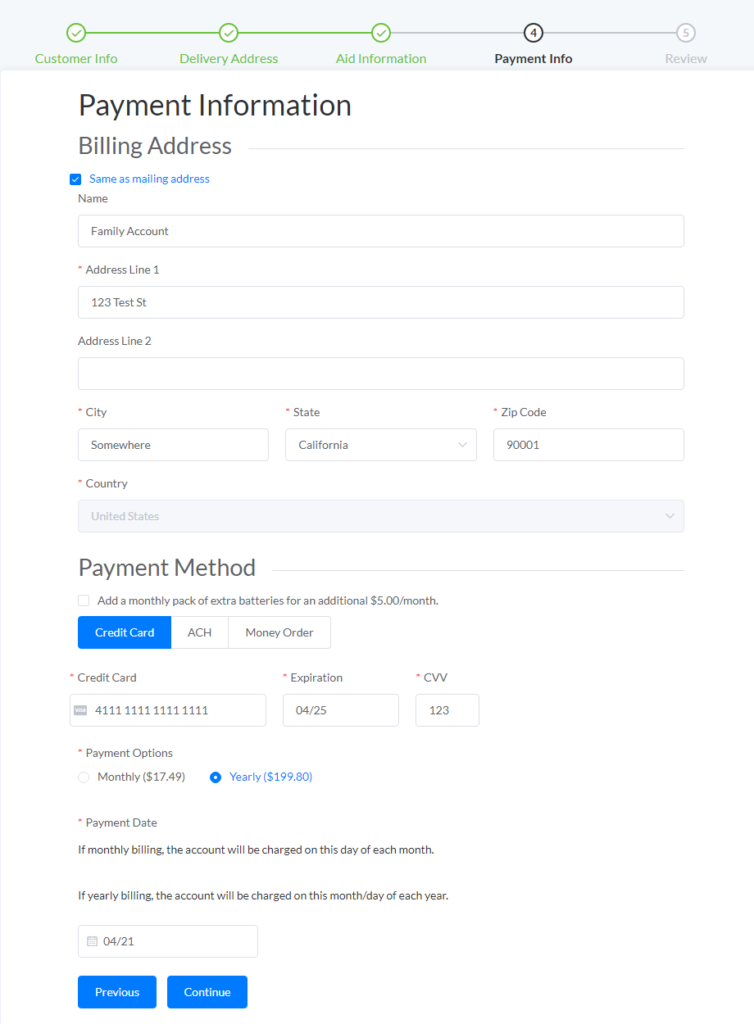
Just be sure to confirm the details on the page and we can click Continue to finish up the enrollment!
Step 5: Review and Finish
The last step is just a quick review. There just one thing left to do!
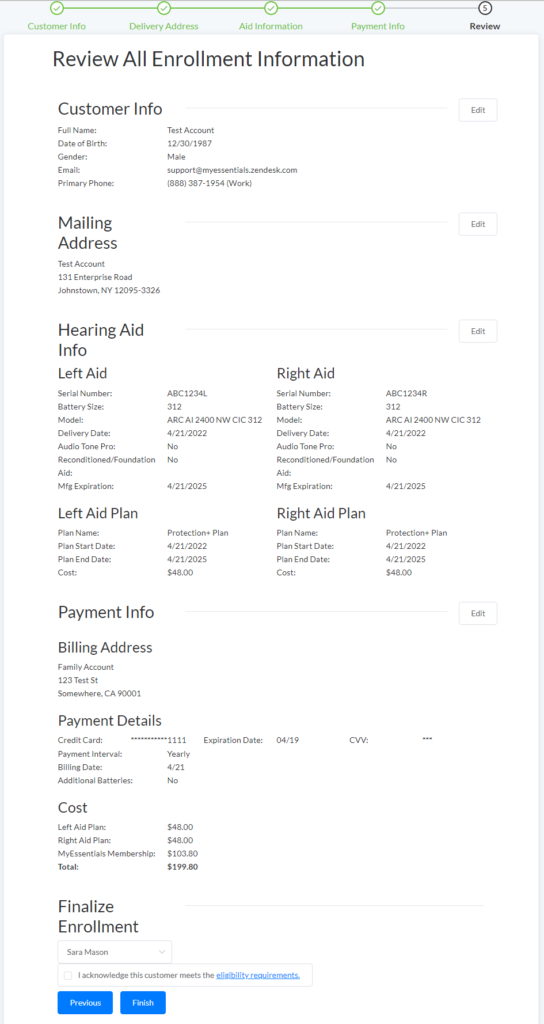
After reviewing the information provided on the enrollment we can finalize the enrollment

We just need final verification that this enrollment meets the eligibility requirements for enrollment. This checkbox is telling us that you’ve assumed the responsibility inspecting the aids and verifying they are eligible for coverage.
Questions on eligibility? Call: 1-888-387-1954 or email support@myeinsure.com.
Clicking finish on the enrollment will create the customer account and coverage!