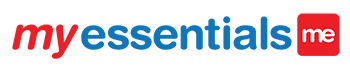I need more Brochures, Authorization Forms, or Waiver form where can I order more? Click Here fore more info
I can’t log into my essentials.. It’s saying invalid credentials
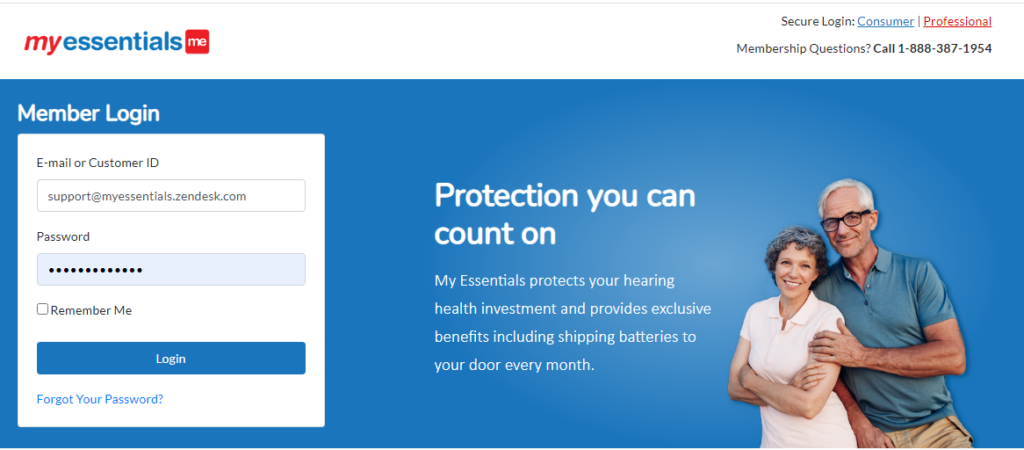
1.) Make sure you are in Google Chrome
2.) You must be on this page: https://meshop.club/store/login (or you can click Professional on the top right of the page)
3.) Enter your full store id (CF123401 or SD001234) and password
4.) Password not working? Click the Forgot password link or go here: https://meshop.club/store/password/reset
My password is not working
1.) Make sure you are in Google Chrome
2.) Make sure you are on this page: https://meshop.club/store/password/reset (also available on the login page as Forgot Password)
3.) You must enter the Store ID not your store email. (If it is asking for an email you are on the wrong page)
4.) Once you type in your full store id (CF123401 or SD001234) click the blue Request Reset button and you receive an email to your store email.
5.) Be sure to Copy and Paste the link at the bottom of the email into Google Chrome to prevent any issues. If you click the link it will likely open in internet explorer which is unsupported.
6.) Enter your Store ID again, the password of your choosing, and the password again to confirm. (minimum of 8 characters)
7.) It will automatically log you into the system! Be sure to choose the appropriate consultant under the select profile list.
I’m getting a ‘505’ error: Call or email support and we will fix that for you.
I’m logged in and I don’t see my profile
The profiles are only for consultants. If you have multiple consultants in your store location choose the one that is most appropriate for what you are going to be doing. If at any time you are doing an enrollment on a patient that a different consultant should be credited for just change the consultant on the top right of the screen at any time. You will also have an opportunity at the end of the enrollment as well.
I’m trying to enroll a patient and I’ve entered the Sycle id, yet I can’t continue
When you are enrolling a new or existing my essentials patient we ask for the Sycle ID first. Once you enter the correct Sycle ID (please be sure that it’s correct) you must hit enter or click the spyglass icon to the right. (kind of looks like a Q) This will run the search!
In addition to checking if the patient already has a my essentials account, we will check for any enrollments that you might not have finished. If at some point you are interrupted in the enrollment process (happens to me all the time… I know) you can pick up where you left off! Gone are the days of starting from square one.
Sycle id has not been found when enrolling a patient
At this time only patients that have already been enrolled or migrated into the system will be found. In the future, we will be pulling in more details from Sycle to help expedite the enrollment process.
But there’s no reason to worry! Just make confirm you’ve entered the correct Sycle ID and proceed with the enrollment by clicking the blue continue button.
How do I enter a claim?
1.) Make sure your logged into your store account and in Google Chrome
2.) Search for the patient in the patient lookup by typing the Sycle ID, My Essentilas ID, or First and Last Name
3.) If the patient is in the system you will see them appear. Click on the name of the patient you wish to file the claim under
4.) On the top of the screen near the black bar that says MyEssentilas click the gray bar labeled “Administrative Actions”
5.) Once you click on the Administrative Actions tab the menu will have File Claim as the first option available. Click the button to file the claim
Check out https://trainmye.com/file-a-claim/ for a detailed step by step tutorial.
How do I know when the claim is approved?
The email account associated with your store location will receive an email from the system. This email will let you know that the claim has been approved or denied. If you have yet to receive an approval after one business day, please be sure to check the store email.
Some claims will need to be reviewed to be compliant with the program. Please be sure to check your email for a question that may be sent in regards to the patient’s coverage.
You can also find all claims for your store on the home page (customer lookup) by clicking the view filed claims button next to the enrollment button.
How do I close a claim?
When you have submitted a claim in the system and it has been approved you can then submit the claim to the manufacturer. If it is a L/D claim then you are going to need to “close” this claim when the replacement equipment comes in. By clicking the view field claims button on the home screen (customer lookup) you can see the list of approved claims that are waiting to be closed. Simply click the claim and enter the replacement aid information and the claim will be closed.
It is required by the state department of insurance that all L/D claims are closed. We must ask for your cooperation in closing all claims in a timely manner.
What is a Termination?
Simply put a termination is a fancy Insurance word that means expiration. Any time a policy is due to expire or the patient is no longer under coverage.
Termination definition – ” A general term used to refer to the end of coverage under a certain policy, usually due to the policy’s term ending or due to cancellation. In life insurance, this term refers to the end of coverage of a policy due to the insured no longer paying the premiums. “
My patient’s model is missing in my essentials. What do I use?
We have a list of models when enrolling a patient. You may be aware that there are quite a few variations of each model and we do not have every single one of those in the system. If there is an appropriate alternative I would ask that you use that option.
However if there is not an appropriate option please scroll to the bottom of the list and select “unknown model”. It’s important that each enrollment has an appropriate model associated with the equipment. The model will be a major factor in all claims and must be as accurate as possible. Marking the model as unknown will let us know that we need to assign an appropriate model to that patient. If it is missing we will add it as soon as possible to the list!